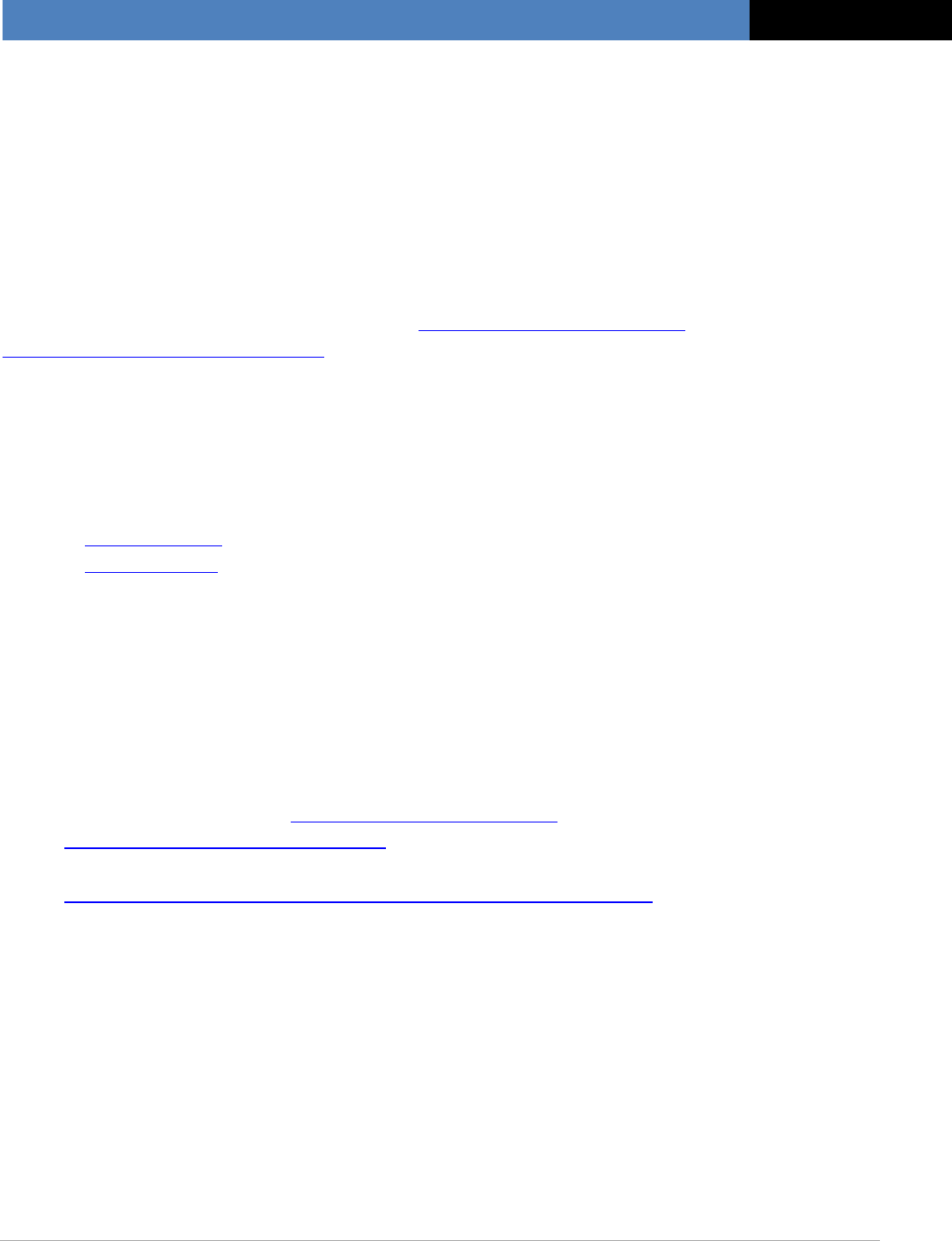
MANAGING TRACKER SOFTWARE PRODUCTS WITH ACTIVE DIRECTORY
December 23, 2015
Tracker Software Products canada Limited | 9622 Chemainus Rd, Chemainus, BC, V0R 1K0
Tracker Group Policy Functions
The PDF-XChange Editor
i
has available ADMX and ADML files designed to help system administrators manage
their deployment and user experience. Specifically, Tracker Software offers a language-neutral ADMX file for
registry based policy settings of certain features of our editor. Tracker also makes available an ADML file for
language specific settings.
For background on ADMX usage see this Microsoft KB https://technet.microsoft.com/en-
us/library/cc709647%28v=ws.10%29.aspx
PDFXEditor .admx and .adml file(s)
Download PDFXEditor.admx
Download PDFXEditor.adml
Tracker Software Products Canada Limited has made available the file PDFXEditor.admx for use when setting
PDF. The ADMX file can be used to manage either local policy or a Domain based Policy.
· This article will deal specifically with Domain based Group Policy settings using an ADMX file.
· This article was written using Windows Server 2012 R2 Active Directory Domain Controller and a
“Central Store for Domain Based GPOs”, however the core methodology is valid also for older
versions of Windows Server back to 2003.
· If you choose not to create an ADMX “Central Store”, editing GPOs will work the same way as editing
a local GPO with ADMX Files. https://technet.microsoft.com/en-
us/library/cc722018%28v=ws.10%29.aspx
· For more detail on Editing domain Based GPOs using ADMX file see here:
https://technet.microsoft.com/en-us/library/cc748955%28v=ws.10%29.aspx
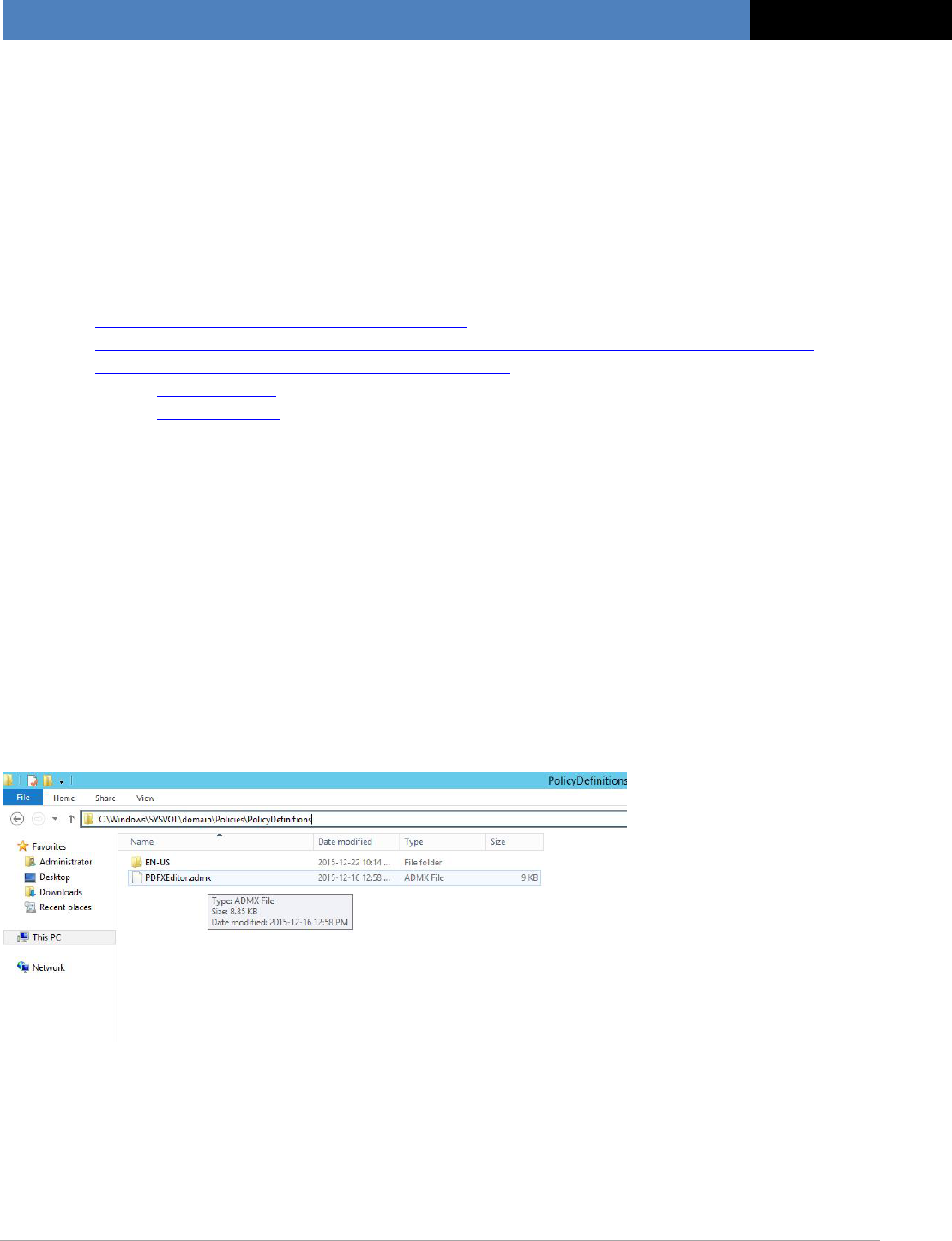
MANAGING TRACKER SOFTWARE PRODUCTS WITH ACTIVE DIRECTORY
December 23, 2015
Tracker Software Products canada Limited | 9622 Chemainus Rd, Chemainus, BC, V0R 1K0
Prerequisites for Administering Domain-Based GPOs with ADMX Files
To complete the tasks in this section, you should have at least:
· A Windows Server 2012, 2012 R2, 2008, 2008 R2, Windows Server 2003, or Windows 2000 domain
that uses a DNS name server.
· A Windows Vista or newer – based computer to use as an administrative workstation.
· A functional Central Store for ADMX files on your Domain controller(s)
· The process outline is as follows:
1. Populate the Central Store with your ADMX Files
2. Create an Administrative Policy Template for the PDF-XChange Editor for Domain-Based GPOs
3. Manage Tracker Software Editor Group Policy Settings
a. Enable a Policy.
b. Disable a Policy.
c. Modify a Policy.
Populate the Central Store with your ADMX Files
Copy PDFXEditor.admx to your Central Store
(typically C:\Windows\SYSVOL\domain\Policies\PolicyDefinitions)
Copy PDFXEditor.adml to your Central Store
(typically C:\Windows\SYSVOL\domain\Policies\PolicyDefinitions\[MUIculture])
Here we have also created the subfolder “EN-US” to house the US English specific language files.
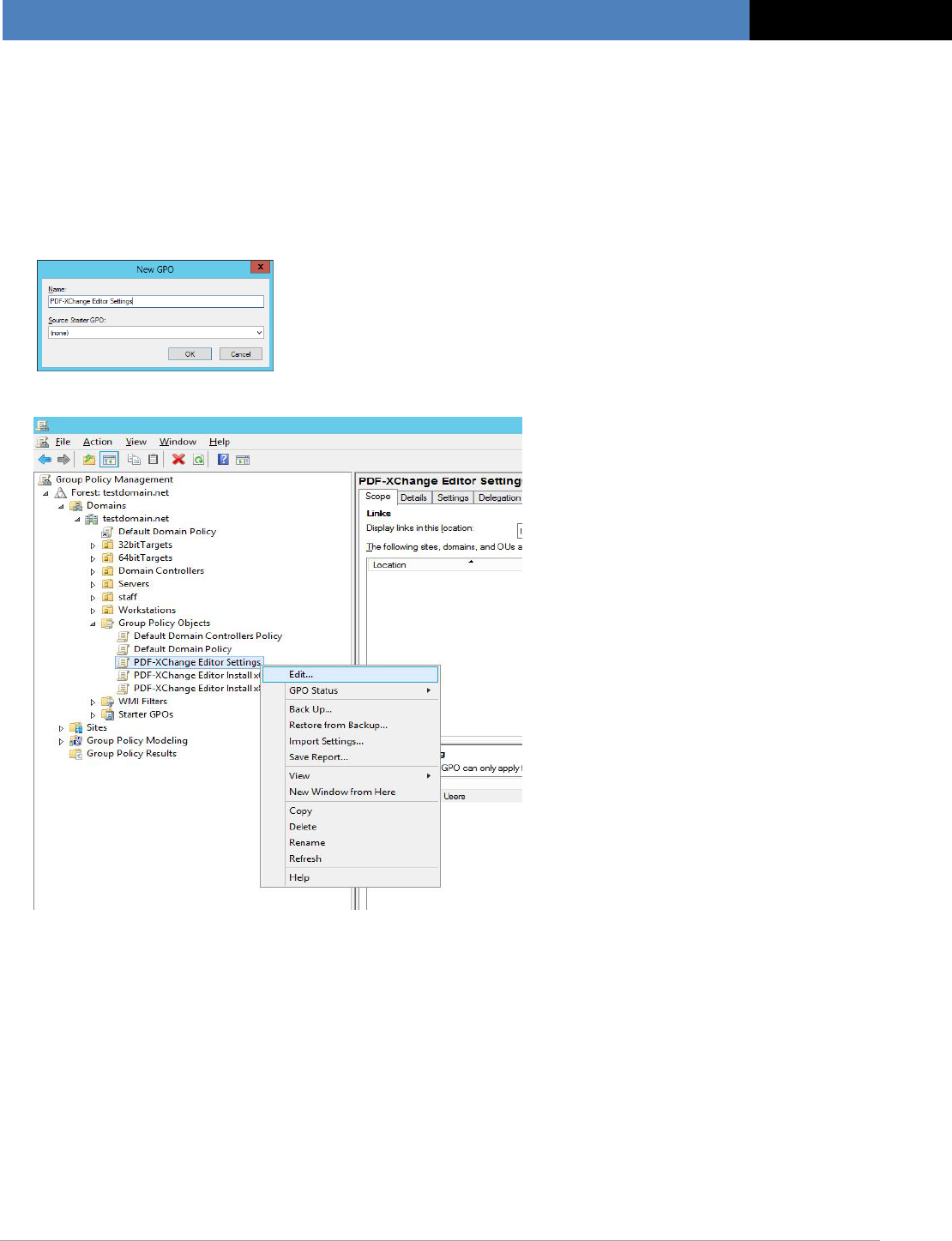
MANAGING TRACKER SOFTWARE PRODUCTS WITH ACTIVE DIRECTORY
December 23, 2015
Tracker Software Products canada Limited | 9622 Chemainus Rd, Chemainus, BC, V0R 1K0
Create an Administrative Template Policy for PDF-XChange Editor for Domain-Based GPOs
Create a Policy
1. Open the Group Policy Management Console on the appropriate Domain Controller either directly on the
domain Controller or on a management machine.
2. Create a new Tracker Software Editor GPO to edit. Right-click the Group Policy Objects node and select
New.
3. Type a name for the GPO and click OK.
4. Expand the Group Policy Objects node.
5. Right-click the name of the GPO you created and click Edit.
6. Group Policy Object Editor automatically reads all ADMX files stored in the central store. When a central
store has been created the Group Policy tools will use the ADMX files only from the central store, ignoring
any ADMX files stored locally on an administrative machine.
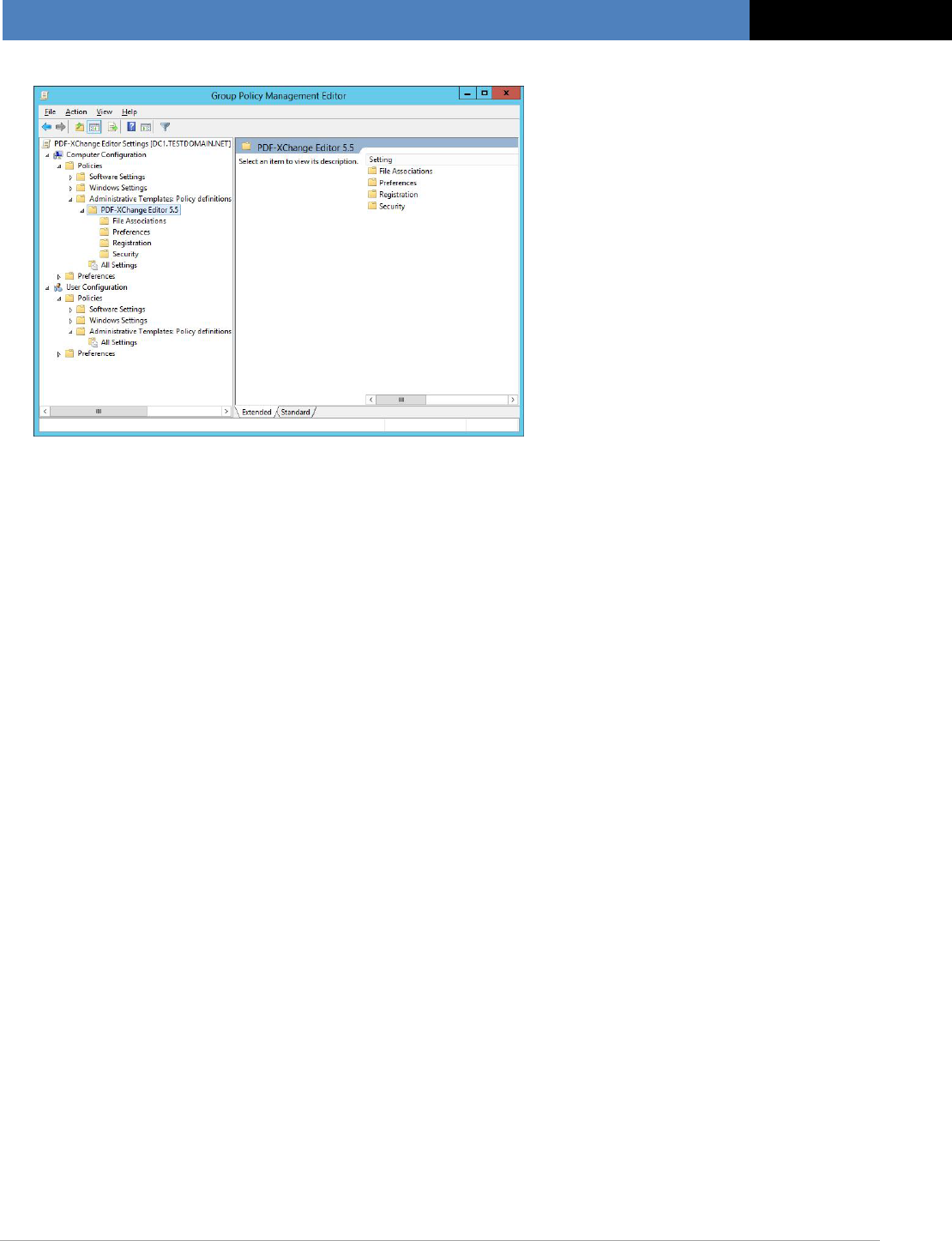
MANAGING TRACKER SOFTWARE PRODUCTS WITH ACTIVE DIRECTORY
December 23, 2015
Tracker Software Products canada Limited | 9622 Chemainus Rd, Chemainus, BC, V0R 1K0
7. By design this template is for Computer Configuration, we do not offer a User configuration ADMX file.
8. Available policies for the PDF-XChange Editor are grouped under 4 categories:
1. File Associations
2. Preferences
3. Registration
4. Security
See here for details on the policies available within each category.
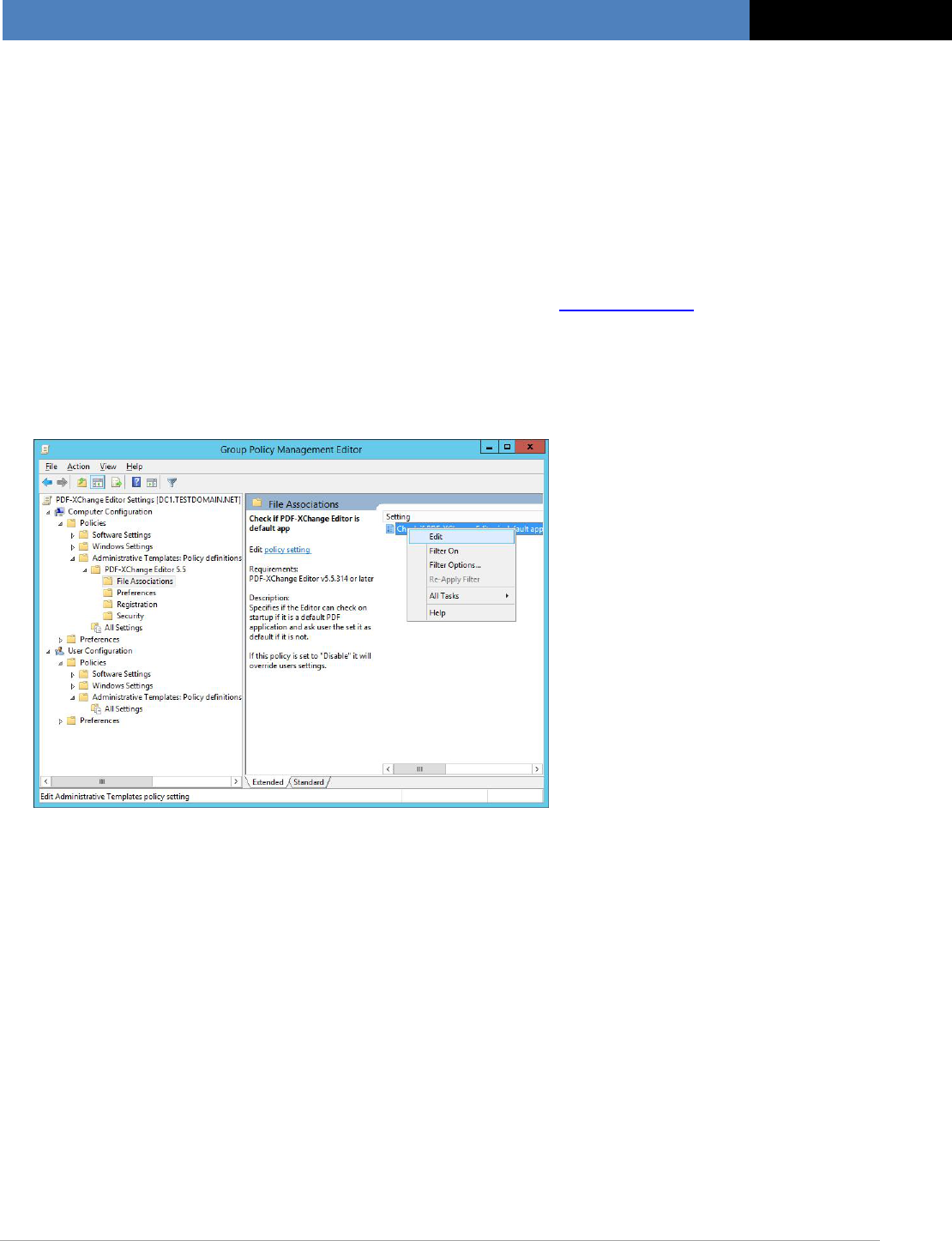
MANAGING TRACKER SOFTWARE PRODUCTS WITH ACTIVE DIRECTORY
December 23, 2015
Tracker Software Products canada Limited | 9622 Chemainus Rd, Chemainus, BC, V0R 1K0
Manage Tracker Software Editor Group Policy Settings
Enable a Policy.
Policy Title: Check if PDF-Xchange Editor is default app.
This policy will modify whether the Editor will check when it starts if it is the default application for PDF files on
the target computer.
· By default the policy will not be enabled. To apply the policy you must first enable it.
· To force it to not check on program start you must explicitly disable this policy.
· This policy will override user’s local settings
1. Select setting.
Select the category and setting you wish to modify.
File Associations à Check if PDF-Xchange Editor is default… à Edit:
2. Default setting.
You will be presented with a dialogue box. This dialogue box will present options if available. This
particular policy is simple, you can either enable it or not to check or not check if the Editor is default
when it starts. There are no further options for this policy:
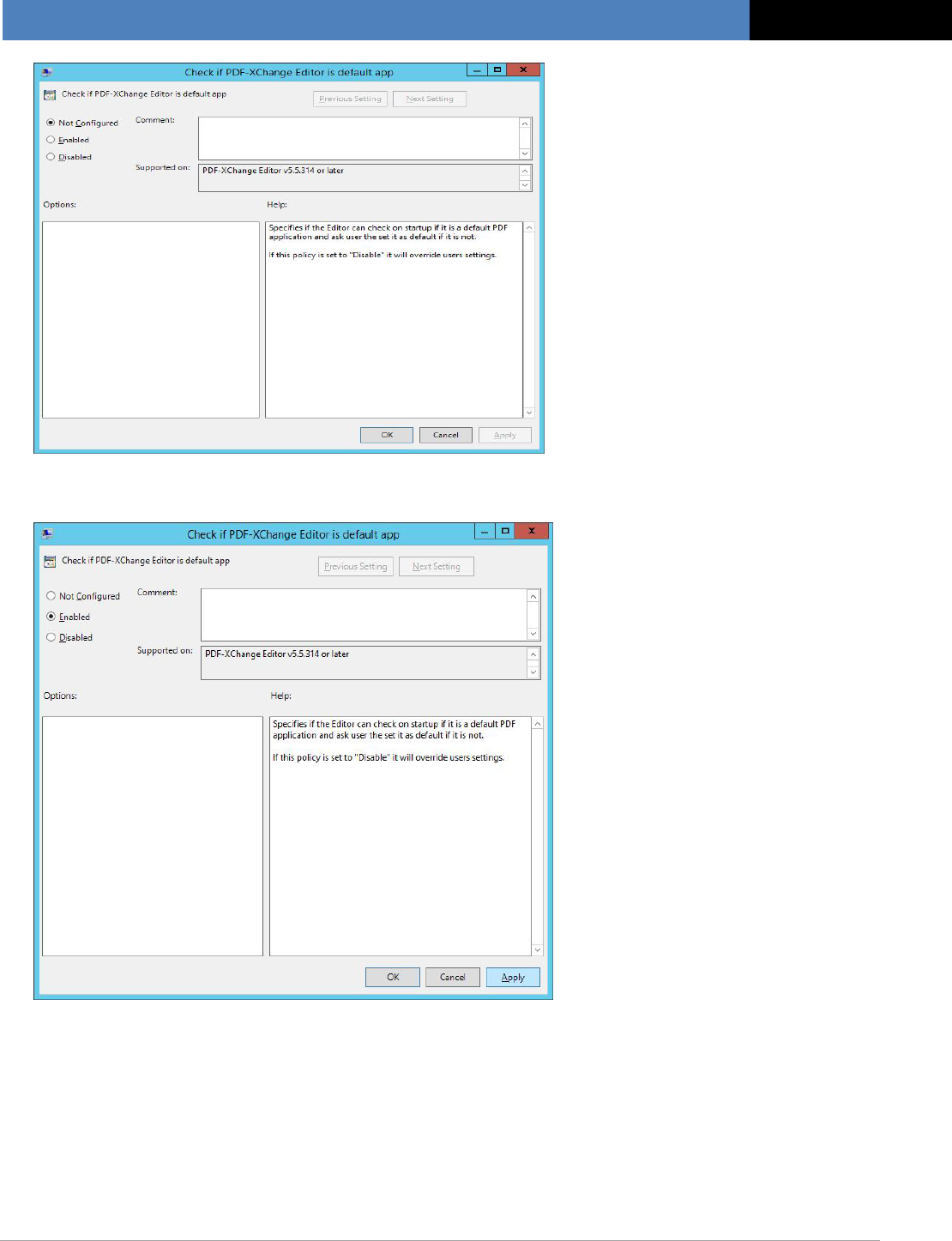
MANAGING TRACKER SOFTWARE PRODUCTS WITH ACTIVE DIRECTORY
December 23, 2015
Tracker Software Products canada Limited | 9622 Chemainus Rd, Chemainus, BC, V0R 1K0
3. Enable setting.
Select Enabled à Click Apply:
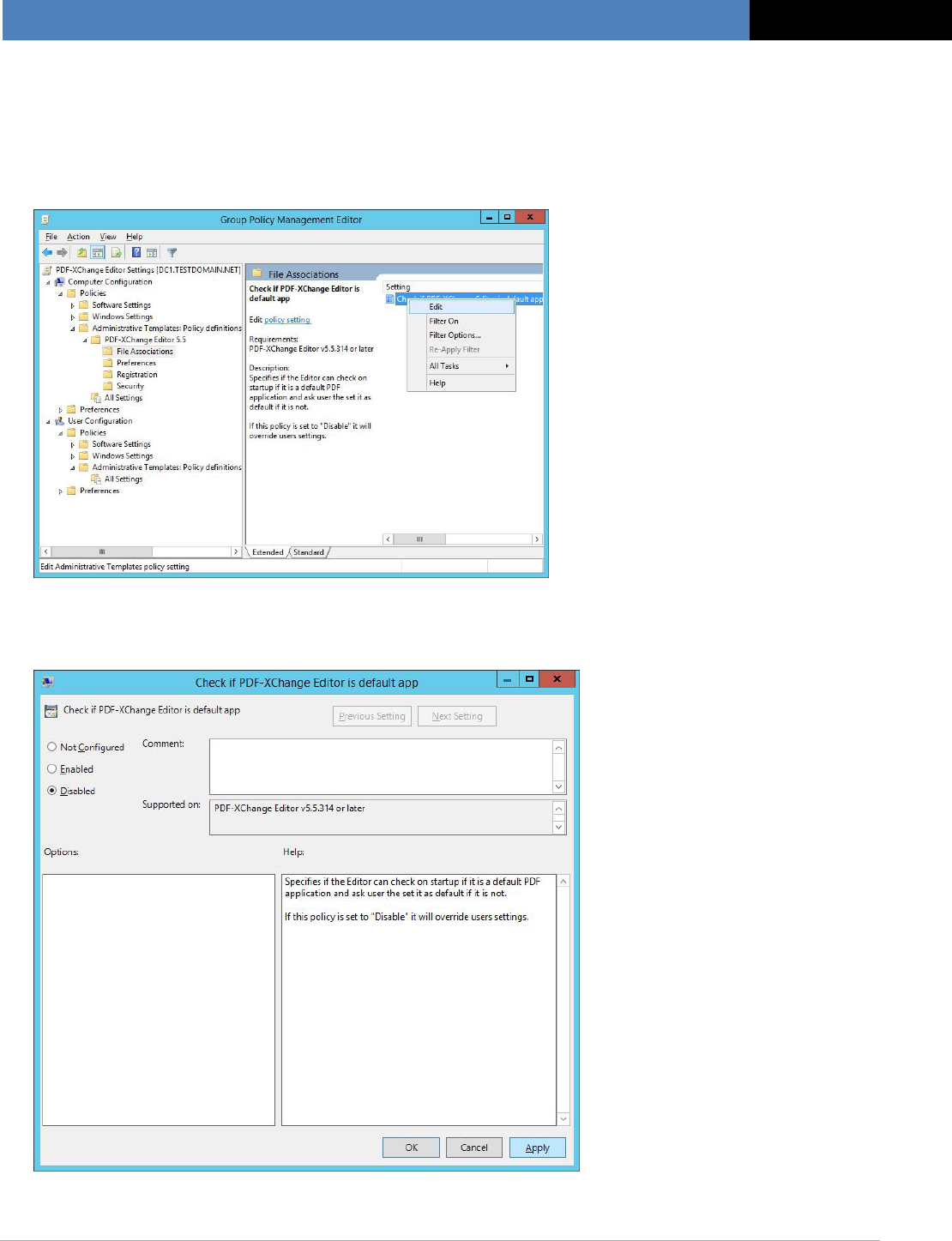
MANAGING TRACKER SOFTWARE PRODUCTS WITH ACTIVE DIRECTORY
December 23, 2015
Tracker Software Products canada Limited | 9622 Chemainus Rd, Chemainus, BC, V0R 1K0
Disable a Policy
Policy Title: Check if PDF-Xchange Editor is default app.
1. Select Setting
Select the category and setting you wish to disable.
File Associations à Check if PDF-Xchange Editor is default… à Edit:
2. Disable Setting
You will be presented with a dialogue box.
Select Disabled à Click Apply:
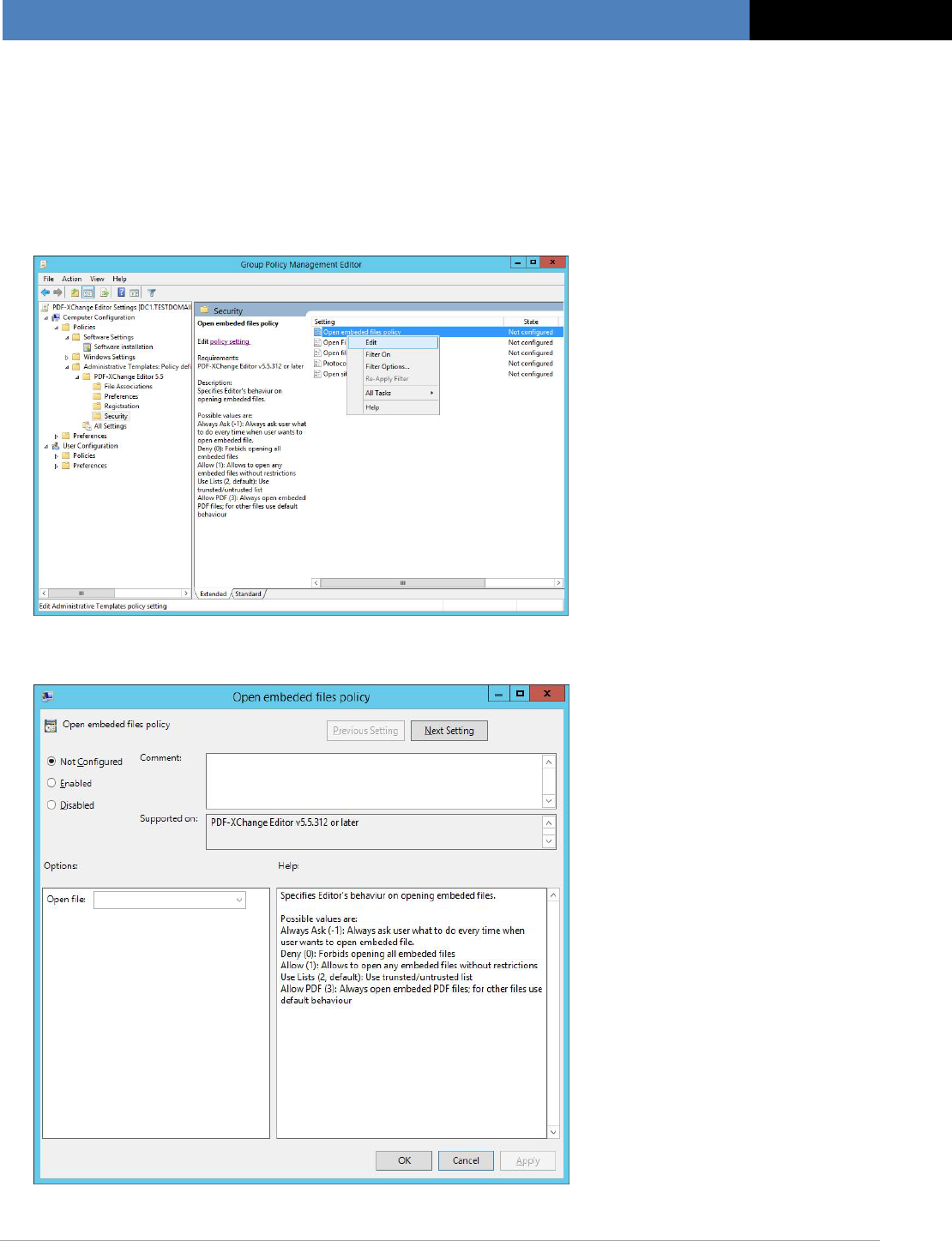
MANAGING TRACKER SOFTWARE PRODUCTS WITH ACTIVE DIRECTORY
December 23, 2015
Tracker Software Products canada Limited | 9622 Chemainus Rd, Chemainus, BC, V0R 1K0
Modify a Policy
Policy Title: Check if PDF-Xchange Editor is default app.
1. Edit existing Policy
In the Group Policy Management Editor for your appropriate Domain Controller select the PDF-XChange
Editor 5.5 Administrative Template and the category and setting you wish to modify.
Security à Open embedded files policy à Edit:
2. Default state
You will be presented with a dialogue box. By default this policy is not configured.
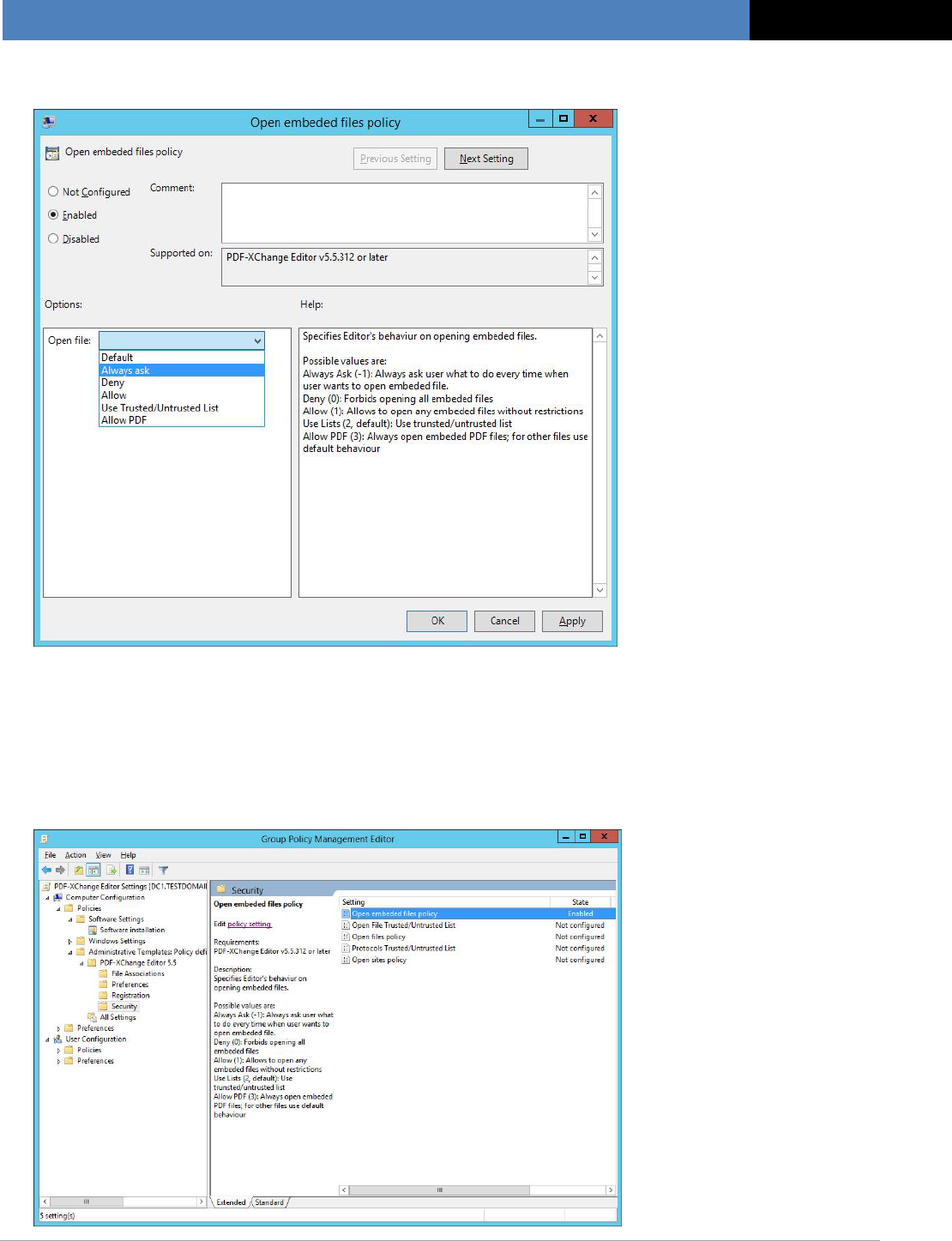
MANAGING TRACKER SOFTWARE PRODUCTS WITH ACTIVE DIRECTORY
December 23, 2015
Tracker Software Products canada Limited | 9622 Chemainus Rd, Chemainus, BC, V0R 1K0
3. Enable and configure policy
Select Enabled and the Open file dropdown becomes active. Select the desired option for this policy:
4. Apply the setting
Click Apply à OK
5. Confirm Setting
The Group Policy Management Editor should now show the policy as enabled under the “Security”
category of the PDF-Xchange Editor 5.5 policy definitions:
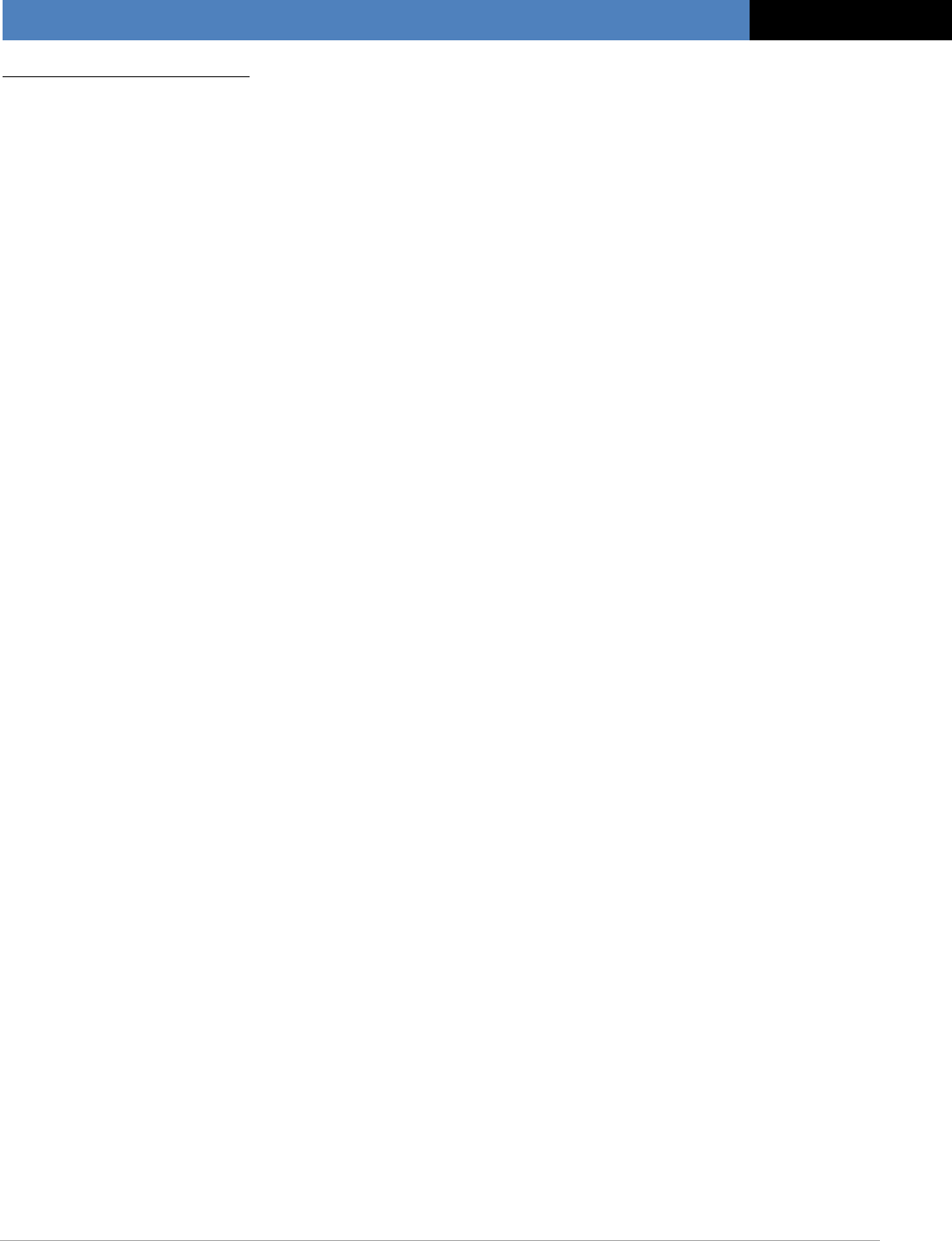
MANAGING TRACKER SOFTWARE PRODUCTS WITH ACTIVE DIRECTORY
December 23, 2015
Tracker Software Products canada Limited | 9622 Chemainus Rd, Chemainus, BC, V0R 1K0
i
Note that at present only the PDF-XChange Editor supports using an ADMX or ADML file.
